
The 2019 Mac Pro features a modular design that makes it easy to upgrade or swap out components like graphics cards and storage. Follow along for how to install more storage or another GPU with an MPX module.
MPX module stands for Mac Pro Expansion Module, and there are already third-party options to customize your Mac Pro. The computer’s PCIe 1-4 slots are set up for MPX modules, and so far, you can use them with Promise’s Pegasus R4i 32TB RAID storage, a Radeon Pro Vega II or Vega II Duo GPU, or the Radeon 580X.
For details on installing more RAM on the Mac Pro, you can check out this tutorial:
Mac Pro: How to install more storage or GPU with an MPX module
Note: Grab a Phillips screwdriver.
- You can read more about using the PCIe slots on your Mac Pro here
- Shut down your Mac Pro and wait 10 minutes
- When your Mac Pro is completely cool, unplug all cables except the power cord
- Touch the metal Mac Pro case to discharge any static electricity, then unplug the power cord
- Unlock the Mac Pro case and remove it by pulling up
- On the bottom left, remove the MPX clamp plate by removing the Phillips screws, then do the same with the right side
- Next slide the PCI retention latch to the right (found in the top middle area) to unlock the MPX base
- If you need to remove an existing MPX module, look for a release lever on the bottom right, when it’s free, pull it straight out to remove it
- Before installing a new MPX module, remove the PCI slot covers on the back of the tower
- Slide your new MPX module into the bay with solid even pressure
- Slide the PCI retention latch back to the left to lock the MPX bays
- Replace the MPX clamp plates and screws, don’t over tighten them
- Put the Mac Pro case back on and turn the handle to lock it
- Plug your Mac Pro back in, reconnect cables, and power on your Mac
- You can confirm your new MPX module(s) are working by heading to > About This Mac > PCI Cards
Check out the video walkthrough below from Apple:
https://youtu.be/YUIt-YrFOKw
FTC: We use income earning auto affiliate links. More.
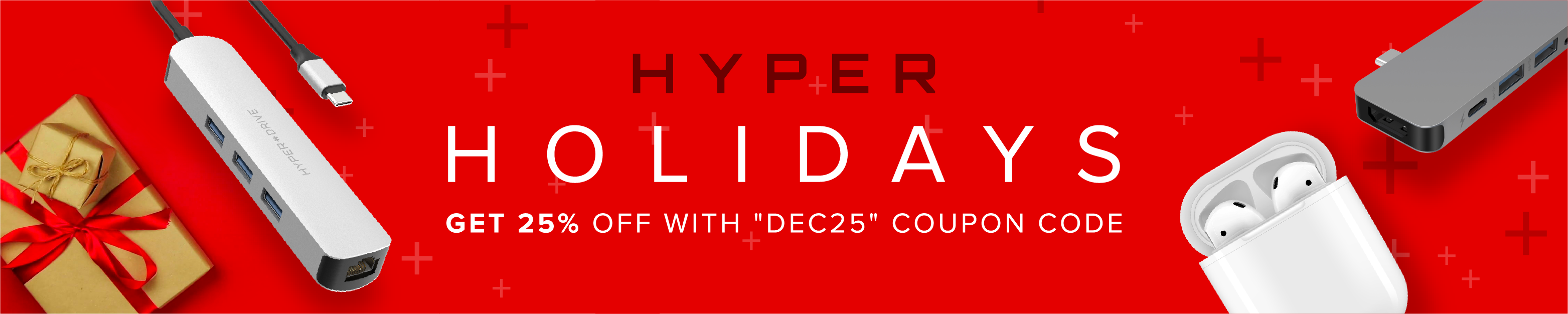



Comments